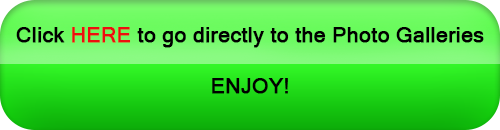- Home
- >>
- Site Intro
Site Introduction
This Introduction to my website helps you to find your way around my site (navigation) and to view the photos the way you prefer it.
This website is best viewed on a PC monitor to enjoy the photos to the maximum, but is set-up in such a way that navigating and viewing on a mobile phone is user-friendly.
How to Navigate on this Website
Navigation to another page is straightforward and intuitive and can be done in different ways.
1. At the top of the page, on the right side, you find a Menu-bar. Here you can select a page.
The name of the page tells you what to expect:
– the Menu-item “Site Intro” links to this page and explains how to find your way around this website;
– the Menu-items “Airshows per Year” and “Specials Album” both link to the photos, organized in galleries;
– The Menu-item “About Me“, “Contact” and “Home” are self-explanatory.
2. On all pages (except the “Home“-page) the upper left corner shows your present location.
E.g., if you are on the page “2017 Airshows“: ………… Home >> Airshows per Year
>> 2017 Airshows
If an element of this sequence is green (for example: “Airshows per Year“) you can click it to go to that page.
3. Some galleries have more photos than fit on one page.
– If a gallery has more than one page, navigation to the next page of that gallery can be done by clicking the left arrow “<” or the right arrow “>” directly below the bottom thumbnail row.
– Or you click the number next to those arrows at the bottom to go directly to any of the pages.
How to View the photos on this Website
The photo galleries have a thumbnail for each photo.
When you hover your mouse over a thumbnail, a ‘tooltip’ will pop up with some info about that airplane.
Viewing the photos can be done in different ways, depending on your preference.
1. To watch one (individual) image in the gallery on full screen:
– On a gallery page, click any thumbnail of an image and the image will appear (nearly) full screen.
– To close the image, click the “X” on the upper right hand side of the image.
2. To watch your own choice of successive images in the gallery on full screen:
– On a gallery page, click any thumbnail of an image and that image will appear (nearly) full screen.
– To proceed to the next image, hover to the far right side of the image and click the right arrow “>“.
– To proceed to the previous image, hover on the far left side of the image and click the left arrow “<.
– To close the image, click the “X” on the upper right hand side of the image.
3. To watch a slide show of all images in the gallery:
– On a gallery page, click the link “VIEW SLIDESHOW” at the bottom of each page.